
Update: Since the creation of this article, Bluetooth Passthrough has been created as a new option for Wii Remote connectivity. By taking over the drivers of a Bluetooth Adapter, it allows unprecedented support for Wii Remote features, including the speaker and even 3rd party Wiimotes. However it doesn't work on all bluetooth adapters, and requires some setup to work. Even though it may not be the best option anymore, the DolphinBar remains a very easy all-in-one option for Wii Remote functionality, and we still recommend it for users. The DolphinBar does not current work with Bluetooth Passthrough.
When we first heard about the Mayflash DolphinBar, we were immediately intrigued. Hardware that complements emulators has always existed in some form, like the various controller adapters we commonly use, but never has one benefited an emulator quite this directly. A USB sensor bar, with integrated Bluetooth? A fascinating opportunity! The devs immediately purchased one and sent it to a tester for analysis.
 Unfortunately, testing revealed that it didn't work with current Dolphin builds, broken when the Balance Board system was merged in 3.5-1363. Furthermore, despite its potential, it didn't support RVL-CNT-01-TR Wii Remote Pluses, the only type of Wii Remote currently in production. So despite all its promise, we could only recommend it as a really good sensor bar, and we had to continue to direct -TR Wiimote users to the Toshiba Stack.
Unfortunately, testing revealed that it didn't work with current Dolphin builds, broken when the Balance Board system was merged in 3.5-1363. Furthermore, despite its potential, it didn't support RVL-CNT-01-TR Wii Remote Pluses, the only type of Wii Remote currently in production. So despite all its promise, we could only recommend it as a really good sensor bar, and we had to continue to direct -TR Wiimote users to the Toshiba Stack.
Then Mayflash approached us about it, asking if we could work together to address the problems of the DolphinBar. The developers discussed its shortcomings with them, mainly the lack of -TR support, and what had changed in the emulator. Surprisingly, they were able to add -TR support very quickly via a firmware update. And with their help, and some excellent work by delroth, we were able to fix the bug that was preventing the DolphinBar from connecting with Dolphin. As of 4.0-2241 and that DolphinBar firmware update, all of the DolphinBar's compatibility issues have been resolved!
While the history of this device is interesting, the hard work from both sides wouldn't matter much if the device can't deliver. Let's see if the DolphinBar can fulfill its potential as an all-in-one Dolphin accessory.
Wii Remote¶
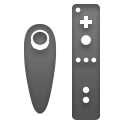 Dolphin has had support for Wiimotes since 1.0-1293, shortly after Dolphin went open source in 2008. But on Windows, it has always had its quirks. With the default MS Bluetooth stack, input lag has always been higher than on a Wii or the Toshiba Stack. Connectivity issues and disconnection problems when enabling the Wiimote speaker data make for a pretty iffy experience. But no one was prepared for the nightmare that was the RVL-CNT-01-TR.
Dolphin has had support for Wiimotes since 1.0-1293, shortly after Dolphin went open source in 2008. But on Windows, it has always had its quirks. With the default MS Bluetooth stack, input lag has always been higher than on a Wii or the Toshiba Stack. Connectivity issues and disconnection problems when enabling the Wiimote speaker data make for a pretty iffy experience. But no one was prepared for the nightmare that was the RVL-CNT-01-TR.
The RVL-CNT-01-TR Wii Remote Plus is the only Wii Remote Nintendo has sold for the past three years. The way -TR Wiimotes communicate with the Wii is slightly different from traditional Wiimotes, and this new functionality falls outside of the limited Bluetooth support included in the MS Bluetooth stack. The only way for Windows users to get around this problem was to use the Toshiba Stack. Unfortunately, it was not exactly simple, and usually required the purchase of a Toshiba Stack Bluetooth adapter just for the -TR Wiimote - adapters which are becoming increasingly hard to find.
The DolphinBar supports standard Wiimotes and, with current firmwares, -TR Wiimotes natively! And it has all of the improvements of the Toshiba Stack, such as reduced lag and reliable connectivity even with speaker data on. But it does so much more than that.
Wii Remotes sync with the DolphinBar, and once they're synced a mere press of a button on the Wiimote is all that's required to connect it, just like the Wii. If continuous scanning is enabled and a RealWiimote is set up, when you start a game Dolphin will automatically connect the Wiimotes. No more guides, no more having mess with Bluetooth settings, no more having to press the sync button every time; just press a button and go, exactly how the Wii behaves. It makes using Wii Remotes on Dolphin just as easy as using them on a real Wii; we can't ask for more than that!
Sensor Bar¶
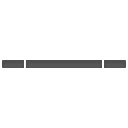 There has never been an ideal solution for sensor bars. The sensor bar on the Wii is just a set of IR lights, it should be easy! It's not. Third party sensor bars are usually battery powered, and that means they chew through batteries like crazy, have automatic shut offs, and generally aren't as bright as the original Wii sensor bar. There are some USB sensor bars on the market, but generally they are battery first, USB second, and STILL turn off automatically regardless of external power! And that's not even including sensor bars that can't even get the LEDs right. The situation with sensor bars has been so bad, just turning on a Wii and using its sensor bar is the preferred solution for many.
There has never been an ideal solution for sensor bars. The sensor bar on the Wii is just a set of IR lights, it should be easy! It's not. Third party sensor bars are usually battery powered, and that means they chew through batteries like crazy, have automatic shut offs, and generally aren't as bright as the original Wii sensor bar. There are some USB sensor bars on the market, but generally they are battery first, USB second, and STILL turn off automatically regardless of external power! And that's not even including sensor bars that can't even get the LEDs right. The situation with sensor bars has been so bad, just turning on a Wii and using its sensor bar is the preferred solution for many.
The Mayflash DolphinBar is a sensor bar in itself, a USB powered one at that. And it actually performs very well when compared to the official Nintendo sensor bar. It's as bright as official sensor bars, with angled and grouped LEDs just like them, and it doesn't turn off while you are using it. As a sensor bar, the DolphinBar is... just a good sensor bar. It's a bit of a shame to have to say this, but in the third party sensor bar market we have today that's actually a big deal.
Update: Due to problems of the IR LEDs burning out from staying on too long, the v5 firmware released in late 2015 turns off the DolphinBar's IR LED lights when they are not needed, such as when no Wiimotes are connected or when the DolphinBar is in a mode where the pointer cannot be used. But unlike the old problematic sensor bars that turned off after a set time, the DolphinBar knows when the wiimote is being used, so it presents no problems. To anyone who hasn't updated their DolphinBars to a version with this feature, we definitely recommend that they do so.
One little caveat though - it has a one meter cord! In a television setup this totally won't do, and even desktops aren't necessarily going to have their tower immediately beside a monitor. Any user that is considering a DolphinBar must think about the cord distance and decide if they'd need an extension cord.

GameCube Controller¶
 We've gotten a lot of requests to allow a Wii Remote or especially a Wii Classic Controller Pro to be used as a GameCube controller in the GCpad through the RealWiimote system in Dolphin. It makes sense; a lot of users have had to buy sensor bars, Bluetooth adapters, and even Wii Remotes for use in Dolphin, and they don't want to have to buy even more stuff to control GameCube games when they already have all these controllers. Unfortunately that's not how RealWiimote works, so all we could do was point them to third party tools like GlovePie - the very same GlovePie that is notorious for connectivity issues and an interface as intuitive as a DOS prompt.
We've gotten a lot of requests to allow a Wii Remote or especially a Wii Classic Controller Pro to be used as a GameCube controller in the GCpad through the RealWiimote system in Dolphin. It makes sense; a lot of users have had to buy sensor bars, Bluetooth adapters, and even Wii Remotes for use in Dolphin, and they don't want to have to buy even more stuff to control GameCube games when they already have all these controllers. Unfortunately that's not how RealWiimote works, so all we could do was point them to third party tools like GlovePie - the very same GlovePie that is notorious for connectivity issues and an interface as intuitive as a DOS prompt.
The DolphinBar, in "Mode 3", allows users to use a Wii Remote, Wii Remote + Nunchuk, or a Wii Classic Controller as a system-level DInput gamepad, which can be set up like a 360 controller or any other gamepad within Dolphin's GCpad config. It is completely fluid, just like on a Wii - if all you have is the Wii Remote plugged in you have the Wiimote buttons to use, plug in a Classic Controller Pro and those buttons are usable. As a bonus, Mode 3 will work with other emulators and some PC titles as well, making Wii Remotes and accessories much more robust in the PC environment.
There are a few quirks that should be mentioned, however. The Wii Remote, Wii Remote + Nunchuk, and Classic Controller options all have different button assignments, even for things that seem obvious like the dpad. If you plug or unplug a device, you'll have to make adjustments to your controller configuration. However, controller profiles are an effective means of minimizing this hassle. While it doesn't impact Dolphin or any other emulator, it should be noted that the DolphinBar Mode 3 uses DInput exclusively and does not have XInput support. If this mode supported XInput, almost any PC game made in the past eight years would immediately be controllable by a Classic Controller Pro, greatly increasing the DolphinBar's usefulness outside of emulation. There are a lot of technical hurdles involved, which is understandable, but hopefully Mayflash will address this in the future; that would be a really awesome feature to have. In the meantime, advanced users can use x360ce if they really want this functionality today.
Mouse and Keyboard¶
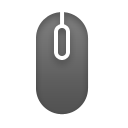 But the DolphinBar isn't entirely about Dolphin - it can also emulate a Mouse and Keyboard as a "PC Remote Controller". It has multiple preset configurations, acting as either an ordinary keyboard/mouse for browsing and basic navigation, a "light gun" for first person shooters, or a wireless media controller. Unfortunately, it isn't as useful as one would hope.
But the DolphinBar isn't entirely about Dolphin - it can also emulate a Mouse and Keyboard as a "PC Remote Controller". It has multiple preset configurations, acting as either an ordinary keyboard/mouse for browsing and basic navigation, a "light gun" for first person shooters, or a wireless media controller. Unfortunately, it isn't as useful as one would hope.
There is a fundamental problem with mouse emulation on the DolphinBar: jitter. It doesn't matter how far or close to the sensor bar you are, the cursor is always shaking, and there is no method (at least on Windows) to solve it. Since targets in any interface designed for a mouse are generally very small, it is very difficult to hit them with the DolphinBar. To make matters worse, there's a half-second delay when trying to click something, where it will just stop for half a second then perform the action. This is apparently meant to make double-clicking easier with the jittery cursor, but it makes it very annoying when trying to navigate through windows.
While playing a first person shooter with jitter would be bad enough, unfortunately they have bigger problems. The DolphinBar uses an absolute coordinate system, just like a drawing tablet or a touchscreen. Absolute coordinates are very simple - the bottom left corner is used as a fixed point of reference (0,0) and all points along the 2D surface are coordinates to the right and up from that point in X and Y values. Speed and direction are essentially irrelevant, since the computer always has the fixed point to compare to and just measures its distance from that point at all times.
But mice don't work that way. Ever since the days of balls with wheels attached, mice have used a relative coordinate system. They have no fixed point of reference; all they do is measure how fast the mouse is traveling horizontally and vertically, and deliver that as X and Y "coordinates". Without a reference point, the mouse has no idea where it is in real space compared to the screen, it just knows its speed and direction. And for a mouse cursor on your desktop, that's all it needs.
But both systems deliver X and Y values. A small and slow movement on a mouse would deliver very small values, whereas the same movement done with a DolphinBar-connected Wiimote pointed at the center of the screen would give very large values since those values are in comparison to the point of reference. Any software that is not designed to recognize this difference will have problems, and the vast majority of first person shooters are completely oblivious. They are designed specifically for mice control and relative coordinates, and to translate very small movements, like a flick of the wrist, into very large movements in game. The result is that any attempt to play a first person shooter PC game with a Wiimote via the DolphinBar makes the character spin at a million miles per hour like a tazmanian devil. While it's not exactly playable, at least it's hilarious.
Click/Tap to play. Warning: Flashing Imagery.
Both the jitter and the absolute coordinates issues are very old problems that have to do with how the Wii Remote is designed. The jitter comes from the very low resolution of the Wiimote's IR sensor, and the absolute coordinates problem has been the bane of Wacom tablet users for years. GlovePie scripters have had some moderate success in working around these issues, but during the writing of this article we did not find a GlovePie script that worked ideally for first person play. Any attempt to fix these with the DolphinBar would probably require some sort of intermediate software, and would not be easy. But it is possible, at least in theory. It should be noted that games that support absolute coordinates, such as real time strategy games, will not spin; but they will just have the jitter and half-second click issues.
There is a silver lining to this cloud however. As a media remote controller, the DolphinBar serves pretty well. The half-second click delay is still present and annoying, but the larger targets of TV interfaces means the jitter doesn't really matter anymore. Plus, the buttons on the Wiimote while in this mode appear to use the same system as keyboard media keys, working universally across a multitude of media players!
Conclusion¶
While its performance as a mouse leaves a lot to be desired, that is irrelevant for us. What counts for us and our users is how it improves the Dolphin experience, and improve it it does. The DolphinBar provides users with a solid sensor bar, easy to use Wiimote support, built in -TR compatibility without requiring a guide, and the added bonus of letting Wiimote accessories be used in the GCPad and other emulators! We recommend the DolphinBar to any Windows, macOS, or (as of 5.0-876) Linux user who doesn't have Bluetooth or a sensor bar yet.
We can't recommend the DolphinBar as a mouse replacement, but as an easy way to connect Wiimotes to Dolphin, there is nothing else like it!
Links to purchase the Mayflash DolphinBar are available on our Recommended Accessories page, and it is available on Amazon and Playasia.
Full Disclosure: Mayflash provided one DolphinBar unit for debugging purposes to a developer. We had already purchased one before that, and bought three more after that point all at full price. No agreements or partnerships have been made between Mayflash and Dolphin.